Here are some ideas / examples of what you can do with a photograph in any 'Office' document.
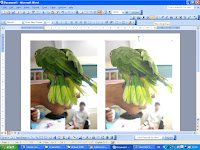
Click on each image for a full size version.
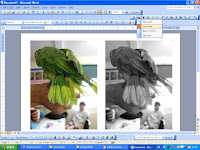
There is quite a lot you can do with a image without having to use a photo editing program.
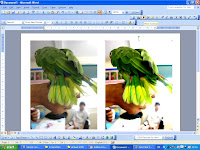
You can adjust the colours on a photo with the picture toolbar with MSOffice. It is worth getting to know the picture toolbar - right click on a photo to bring up the toolbar.
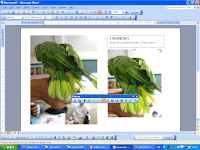
Each of these examples has been 'edited' with MSWord but you could equally use these functions in powerpoint, excel or publisher.
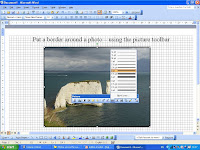
You can also add a border, crop or resize a photograph.
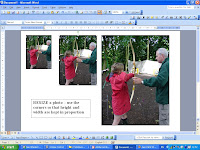
In order to put a photo within some text you need to use something called 'wrapping' - the little dog on the picture toolbar.

A picture will normally need to be 'tight' or 'behind text'. This will enable you to move it around your document and will bring up toggles in each corner of th
e photo.
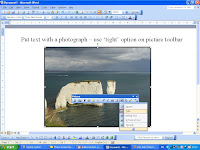
See next blog for more ideas.
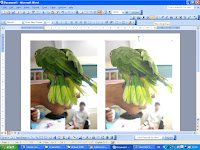 Click on each image for a full size version.
Click on each image for a full size version.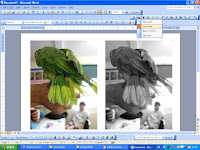 There is quite a lot you can do with a image without having to use a photo editing program.
There is quite a lot you can do with a image without having to use a photo editing program.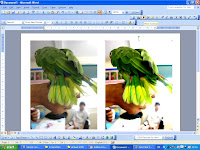 You can adjust the colours on a photo with the picture toolbar with MSOffice. It is worth getting to know the picture toolbar - right click on a photo to bring up the toolbar.
You can adjust the colours on a photo with the picture toolbar with MSOffice. It is worth getting to know the picture toolbar - right click on a photo to bring up the toolbar.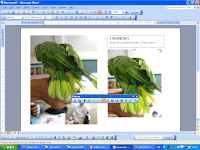 Each of these examples has been 'edited' with MSWord but you could equally use these functions in powerpoint, excel or publisher.
Each of these examples has been 'edited' with MSWord but you could equally use these functions in powerpoint, excel or publisher.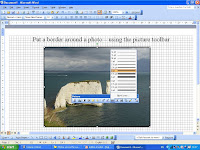 You can also add a border, crop or resize a photograph.
You can also add a border, crop or resize a photograph. 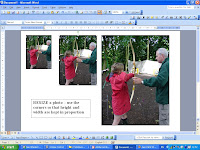 In order to put a photo within some text you need to use something called 'wrapping' - the little dog on the picture toolbar.
In order to put a photo within some text you need to use something called 'wrapping' - the little dog on the picture toolbar.  A picture will normally need to be 'tight' or 'behind text'. This will enable you to move it around your document and will bring up toggles in each corner of the photo.
A picture will normally need to be 'tight' or 'behind text'. This will enable you to move it around your document and will bring up toggles in each corner of the photo.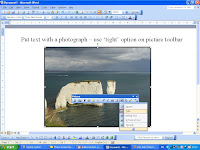 See next blog for more ideas.
See next blog for more ideas.