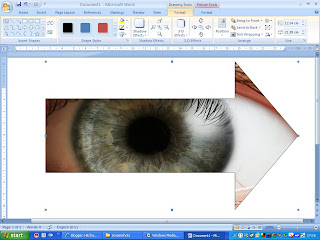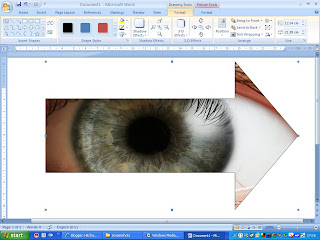If you want to use multiple images which might overlap - then use the 'order' function. Right click on a picture - bring to front or back as required.
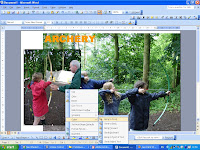 You can use a picture to fill a piece of 'Word Art'. Use the fill with colour tool (dawing toolbar)- go to fill effects - picture - choose picture from your files.
You can use a picture to fill a piece of 'Word Art'. Use the fill with colour tool (dawing toolbar)- go to fill effects - picture - choose picture from your files. You can put text over a picture by using a 'text box' - see the 'Drawing' toolbar. The pictur will need to be 'Behind' - see wrapping or order.
You can put text over a picture by using a 'text box' - see the 'Drawing' toolbar. The pictur will need to be 'Behind' - see wrapping or order.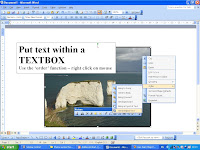 You can also use shapes. Put text in shapes
You can also use shapes. Put text in shapes 
or 'colour in' the shape with a picture.